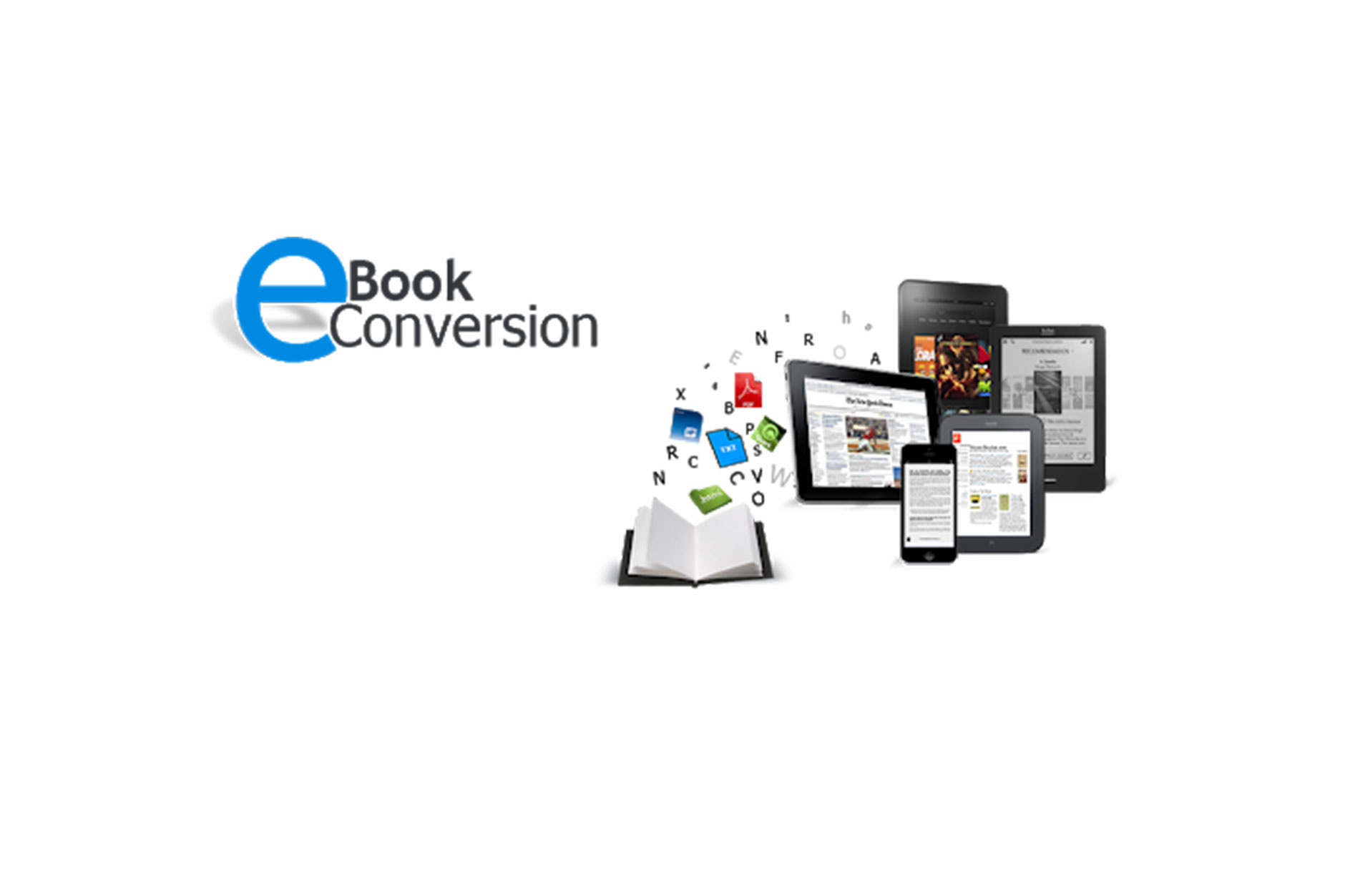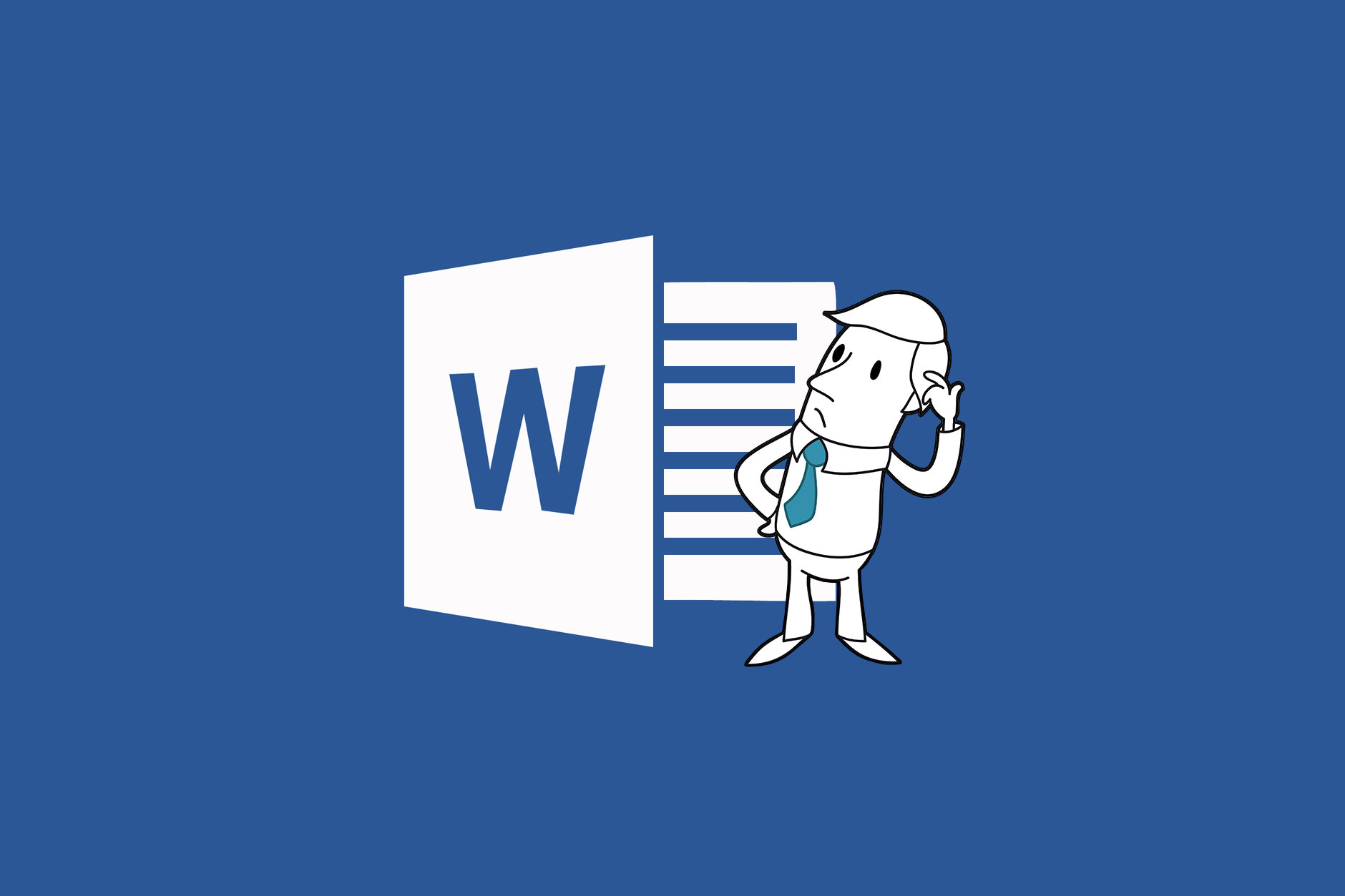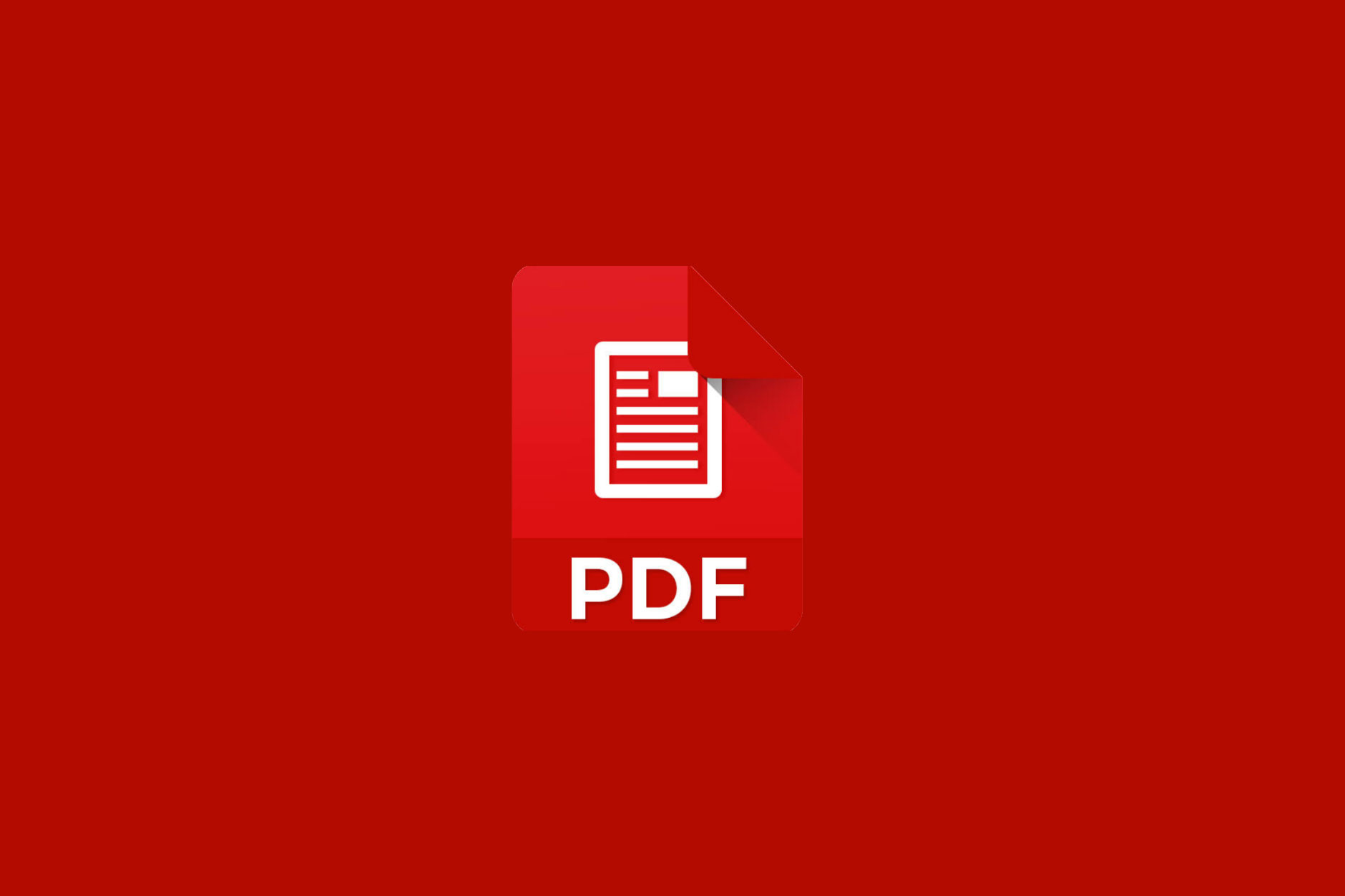
Adobe Acrobat Pro DC has tools the creator can use to make the files they create more accessible. This tutorial will walk users with Adobe Acrobat Pro DC through the use of these features.
Please note that Adobe Reader and Adobe Acrobat Standard cannot be used to make PDFs accessible; if you do not have Adobe Acrobat Pro DC, Common Look PDF, or a similar piece of software, you may not be able to create more accessible PDFs.
We encourage instructors to post digital content, including syllabi, in native creation formats like Microsoft Word, PowerPoint, and Excel when possible. Consider these heuristics when making digital content decisions for your courses.
Unlike many accessibility audits which examine websites and HTML, CSS and JavaScript, a Common Look assessment focuses on the Portable Document Format (PDF) documents and forms distributed online. PDF documents come in a vast variety of shapes. Some documents are simple paragraphs of text. Others are newsletters, detailed forms, invoices, scientific equations and much more. Common Look is uniquely equipped to handle all PDF content wherever it is located.
Think about the variety of pages in the world; the variety of possible PDF pages. In our business, variety means complexity. Some PDFs are no more than simple paragraphs of text generated from a Word file. But others are newsletters, or include scientific equations, or invoices. Some are magazine layouts, or scanned pages. Not all documents are simple vanilla paragraphs of text, and not all PDFs are created equal.
Our skilled team of remediators ensures your PDF documents meet today’s leading accessibility standards, such as ADA, Section 508, WCAG 2.0 AA, HHS and PDF/UA. Our process ensures all documents are accurately tagged for the end user. Our goal is to provide a consistent, fully accessible document that accurately conveys all relevant information.
We cater both to convert from other formats to PDF and vice versa. Converting to PDF format includes converting books and reports to PDF, tiff to PDF, gif to PDF and various others. Conversion from PDF format to other formats include PDF to text file, PDF to JPG, PDF to IMG, PDF to MS Word, Excel, PPT and various others.
We provide fast, accurate and affordable ‘Document Remediation Services’ across the world.
We can guarantee compliance with ADA, WCAG 2.0, Section 508, PDF/UA and AODA.
We have catered to our clients for Section 508 PDF accessibility services in New York, California, and other parts of the USA.
The MSU Accessibility Review Committee (ARC) has approved encouraging instructors to post course material, including syllabi, in the native creation formats of Word, PowerPoint, and Excel (all when created properly accessible, of course) rather than going the extra step of creating a PDF and remediating it. This recommendation holds for all digital documents to be posted to the web for MSU faculty, staff, and students (collectively, campus users). Where HTML/CSS web pages are practical, such as for websites and even course material, HTML/CSS should still be used in preference to digital documents. Where material is to be posted to the web for the use of all, including the general public, HTML/CSS pages (properly accessible) are also still recommended over other digital forms. When a downloadable document format is needed for open-to-the-public web content the best option is to provide multiple files, e.g., a native Word (.docx, or, better, .doc) and a .pdf (accessibly remediated).
Following the above recommendation solves several problems not the least of which is eliminating the extra effort for remediating PDFs then reremediating them whenever the source document changes. Current screen reader software is generally much better at reading properly accessible Word and PowerPoint documents directly than at reading remediated PDFs made from those documents. Additionally MSU now makes Microsoft Office 365 universally available to campus users at no cost to campus users thus there is no cost penalty for accessing the native formats versus PDFs that could previously be read by the free Adobe Reader.
While some instructors may be nervous about posting native Word documents to their courses they need to be reassured that the ease with which they update their course materials through D2L is not shared by students. The student cannot overwrite instructor files in the class space unless the instructor (or their Curriculum Assistant) has explicitly granted students that permission, such as an instructor might grant to a TA. It is true that students can modify downloaded Word documents more easily than PDF documents but the fact remains that even PDF documents are trivial to change with a little knowledge and readily available software.
Using any kind of document protection system is strongly discouraged because such mechanisms can cause accessibility issues. If an instructor wishes to (and their document allows it), in the Office 365 line of products most allow setting a "Mark as Final" flag (File > Info > Protect... [Document, Presentation, Workbook] > "Mark as final"; remove the flag the same way). This merely notes an intent, any user of the flagged document can "Edit Anyway." Regardless, the D2L system tracks the most recent file replacement date and instructors need to be aware that it is always a good idea to have their final syllabus in place before the class starts. And should they need to change it, or any class file, those changes must be announced by the instructor through D2L, not just silently slid in. There is no automatic alert to students of a class file change.
Instructors also need to be very aware that for documents they intend students to download, modify, and return, those documents need to be in final form before students are allowed access to them. In other words, the instructor should keep files in draft mode or in a hidden module until they are ready to release them to students. These practices are exactly the same for Word as they always have been for PDF files so security and document "version" issues remain exactly the same as they always have been. In line with the above preference for Word and native Microsoft document formats instead of PDFs for campus users, the instructions provided in the webaccess.msu.edu tutorials and templates have been or will be changing as soon as they can be updated.